![]()
![]()
![]()
![]()
|
To customize your Watch Lists, access your online account from your computer. http://online.dtn.com/ |
|
Once you have logged in, select:
Settings > DTN Mobile > Watch Lists
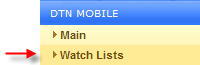
See Manage Watch Lists below for complete details on how to manage and customize your Watch Lists.
Once you have customized your Watch Lists, see DTN Mobile Watch Lists to learn how to access them from your mobile device.
|
Display Watch List on DTN Mobile
|
|
Current Watch Lists are available on the left under Current Watch Lists.
|
Access to additional Watch Lists is available on the right under Add a New Watch List.
|
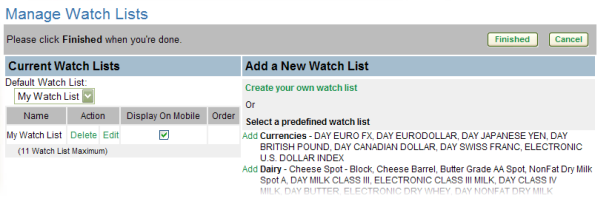
To change the default Watch List, select a different Watch List from the drop down menu.

To remove a Watch List, click Delete.

Once you click Delete, a confirmation box appears confirming that you want to remove the Watch List. Click Yes to remove it.
If you delete a predefined Watch List, it will still be available under Add a New Watch List.
If you delete a Watch List which you created, it will be permanently deleted.
To make changes to a Watch List, click Edit to access the Edit Watch List page where you can make a variety of changes to your Watch List.
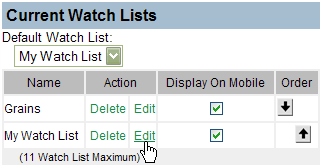
To adjust the order your Watch Lists appear in the Watch List menu, click the up or down arrows under Order.

Click the checkbox in the Display on Mobile column to view the Watch List on your mobile device.

Watch Lists are added under Add a New Watch List.
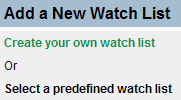
To create a new Watch List from scratch, click Create your own watch list to access the Create New Watch List page where you can customize your new Watch List.
To add a predefined Watch List to the menu, click Add for the Watch List you want to add.
The selected Watch List is added to the bottom of the list of Current Watch Lists.
Once added, the predefined Watch List can be edited to customize it.

|
Once all changes are made click Finished. Your changes will not be saved until you click Finished. |
|
|
Click Cancel to delete your changes. (All changes you made will be deleted.) |
|