![]()
![]()
|
|
|
To make changes to a Watch List select
Instant > Watch Lists
![]()
From Watch Lists use one of the following methods to access Edit Watch List.
Select Edit Watch List to edit the current watch list.

Select Manage Watch Lists.

Click Edit for the Watch List you want to change.
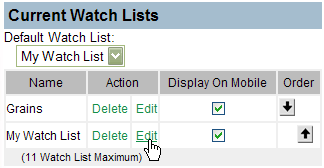
From the Edit Watch List page, make the necessary changes.
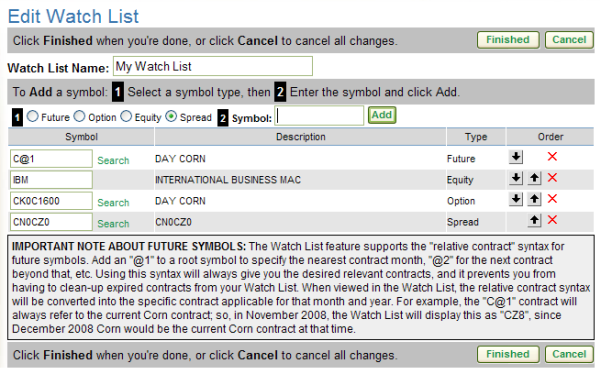
Remember to click Finished to save your changes before going to another page.
![]()
In Watch List Name enter a new name.
![]()
Set the order of the contracts in the list using the up and down arrows.
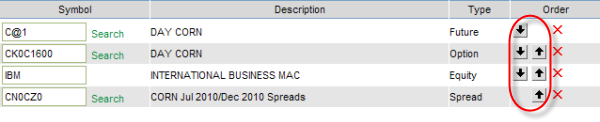
Click the red X to remove a contract from the Watch List.
(The item will be immediately deleted with no confirmation.)

To replace a symbol, enter the new contract identifier in place of the old.
![]()
If you do not know the symbol, click Search next to the symbol entry.
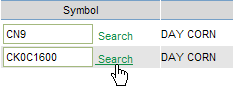
From DTN Future Symbol Search select the desired contract.
(It will replace the current symbol.)
For a future contract that automatically updates as the contract rolls over, enter the underlier symbol as follows.
Current Contract Month
Type the root symbol of the
contract followed by @1.

Next Month Out
Use the root symbol followed by @2.
Month Following
Use the root symbol followed by @3
and so on.
Your symbols will update automatically as contracts expire.
Watch List Contract

|
Once all changes are made click Finished. Your changes will not be saved until you click Finished. |
|
|
Click Cancel to delete your changes. (All changes you made will be deleted.) |
|