![]()
![]()
|
|
To add, edit, or delete Watch Lists select
Instant > Watch Lists
![]()
then select Manage Watch Lists from the main Watch Lists page.

|
Current Watch Lists are available on the left under Current Watch Lists.
|
Access to additional Watch Lists is available on the right under Add a New Watch List.
|
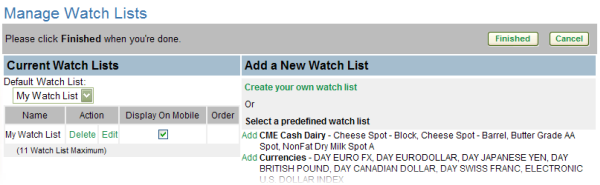
Remember to click Finished to save your changes before going to another page.
![]()
To change the default Watch List select a different Watch List from the drop down list.
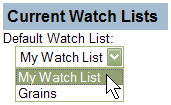
To remove a Watch List, click Delete.
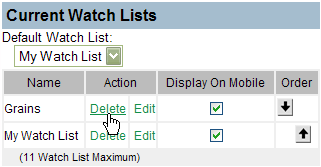
Once you click Delete, a confirmation box appears asking you to confirm that you want to remove the Watch List. Click OK to remove it.
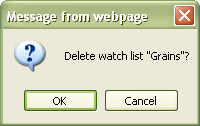
If you delete a predefined Watch List, it will still be available under Add a New Watch List.
If you delete a Watch List which you created, it will be permanently deleted.
To make changes to a Watch List, click Edit to access the Edit Watch List page where you can make changes to your Watch List.
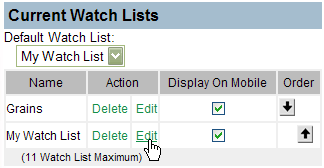
To adjust the order your Watch Lists appear in the Watch List drop down list, click the up or down arrows under Order.
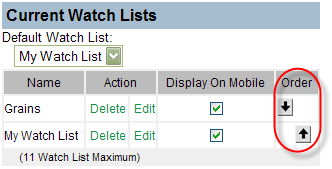
If your account includes DTN Mobile, click the checkbox in the Display on Mobile column to view the Watch List on your mobile device.
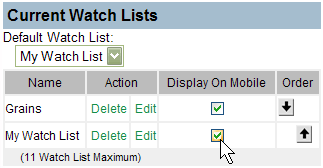
Watch Lists are added under Add a New Watch List.
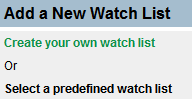
Click Create your own watch list
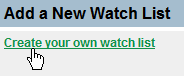
to create a new watch list from scratch.
To add a predefined Watch List to the menu, click Add for the Watch List you want to add.
The selected Watch List is added to the bottom of the list of Current Watch Lists.
Once added, the predefined Watch List can be edited to customize it.
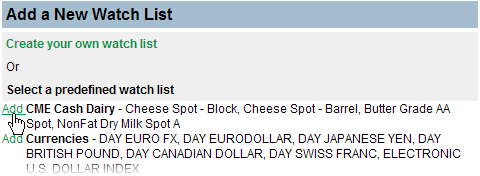
|
Once all changes are made click Finished. Your changes will not be saved until you click Finished. |
|
|
Click Cancel to delete your changes. (All changes you made will be deleted.) |
|