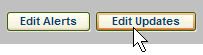Watch List Future Symbol Search


|
Watch List Future Symbol Search
|
|
To set up and manage your Watch List select
Settings > Watch List

The first time you access Edit Watch List, a default Watch List appears based on your edition of DTN Online.
From Edit Watch List make the necessary changes.
Remember to click Finished to save your changes before going to another page.

Set the order of the contracts in the list using the up and down arrows.
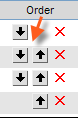
Click the red X to remove a contract from the Watch List.
(The item will be immediately deleted with no confirmation.)
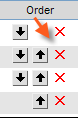
To replace a symbol, enter the new contract identifier in place of the old.

If you do not know the symbol, click Search next to the symbol entry.

From Future Symbol Search select the desired contract.
(It will replace the current symbol.)
For a future contract that automatically updates as the contract rolls over, enter the underlier symbol as follows.
Current Contract Month
Type the root symbol of the
contract followed by @1.

Next Month Out
Use the root symbol followed by @2.
Month Following
Use the root symbol followed by @3
and so on.
Your symbols will update automatically as contracts expire.
Once all changes are made click Finished.

Your changes will not be saved until you click Finished.

Click Edit Alerts to access Market Alert Criteria where you can configure market price alerts.
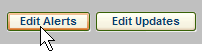

Click Edit Updates to access Market Updates Criteria where you can configure market price updates.