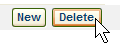|
|
To manage your weather locations select
Settings > Locations

From the Locations page, you can add, edit and delete locations.
To create a new location select New.

Enter a name in Location Name.
Choose Set as default if you want this new location to become your default location.
Enter complete address information in the boxes.
Note: Canada addresses may be entered if desired.
If you know the latitude and longitude, enter it into the boxes in one of the listed formats.
Note: Locations in the Western Hemisphere have negative longitude values.
To use an airport as your location select Airport.
Enter a 3-letter airport code or airport name, then click Look up.
The information will be automatically entered for you.
Select a time zone from the drop down list.
Select Observe Daylight Savings Time if applicable.
When you have entered all the necessary information, remember to click Save Changes.
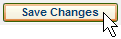
To make changes to a location, select it from the locations list,
then edit the details.
Remember to Save your changes.
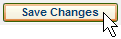
To delete a location select it from the locations list
then click Delete.